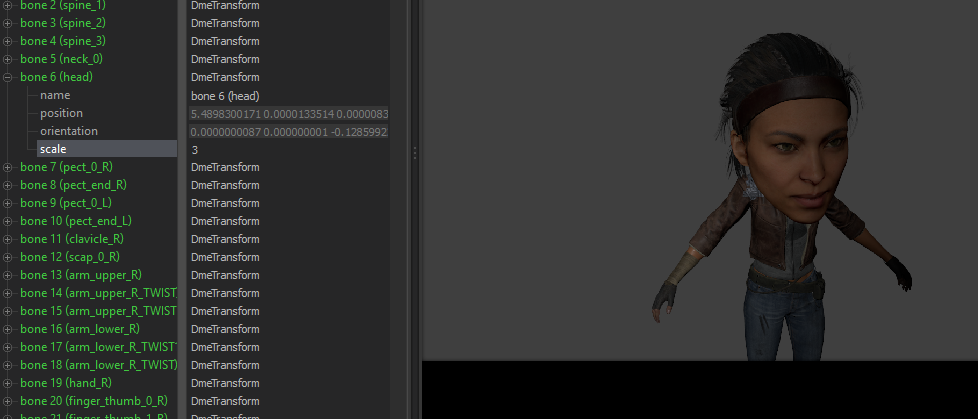Customizing Model Size
Resizing Model
Adding Scale Control
First, import your model and mouse right click and select Add Scale Control To Models by accessing Utilities → Add Scale Control To Models.
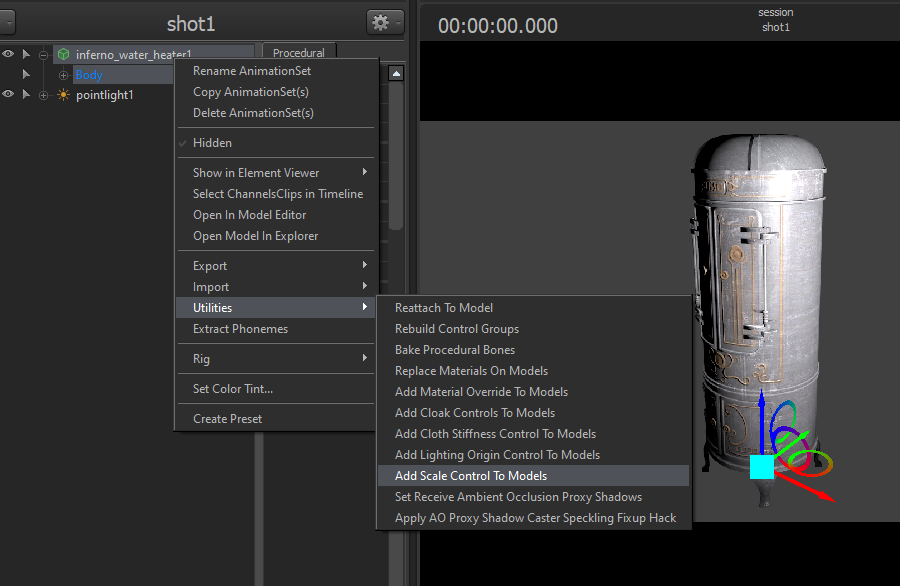
Resizing rootTransform_scale
You can now resize your model with newly added rootTransform_scale key.
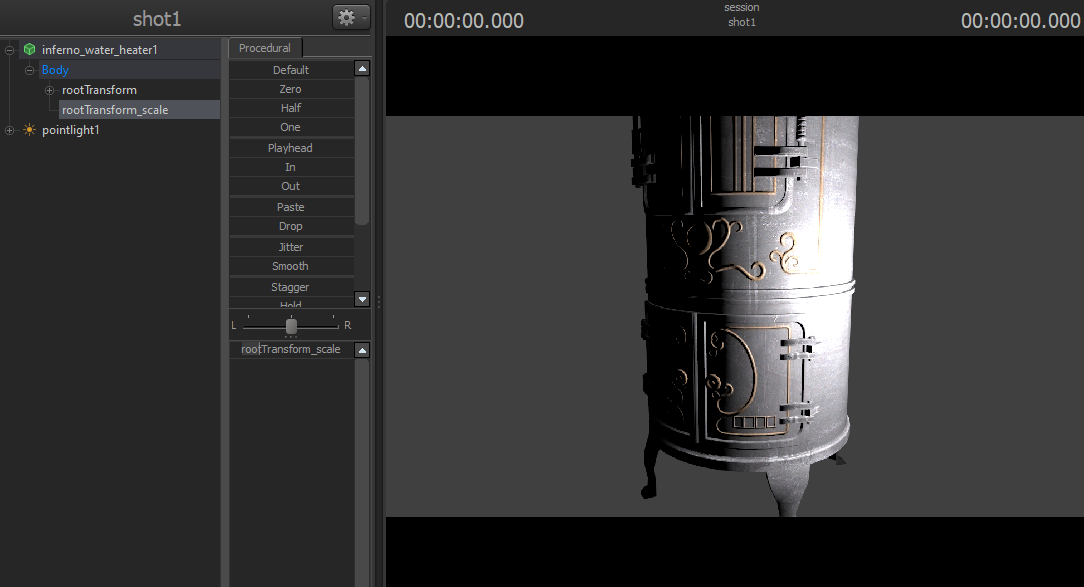
🆕 Resizing Individual Bone
Entering Model Element Viewer
Mouse right click on your imported model and click Show in Element Viewer → Model in order to get into Element Viewer.
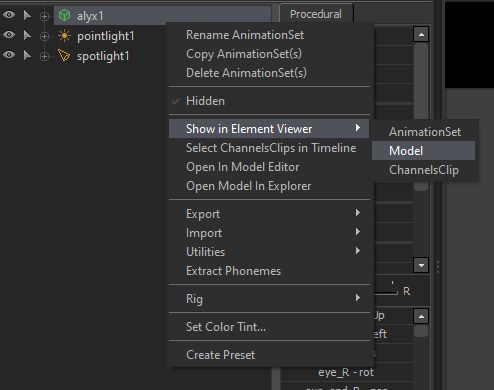
Including Float Variable For Bone
Expand bones menu and locate to bone that you want to resize. Right click on the bone and choose Add Attribute → float.
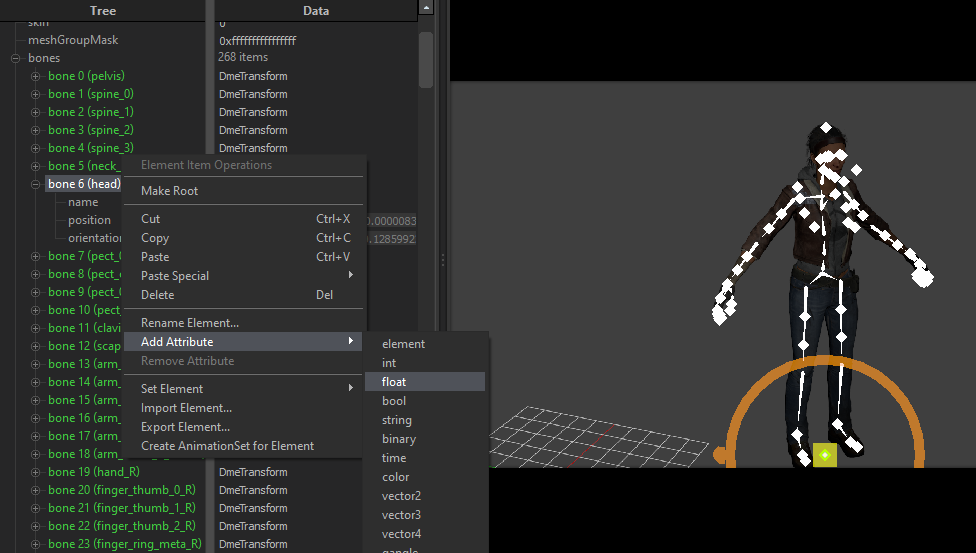
Adding Scale Variable
Create new float type variable called scale.
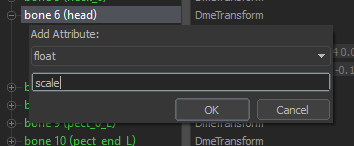
Resizing Bone
Then you may notice that your character's head suddenly disappeared.
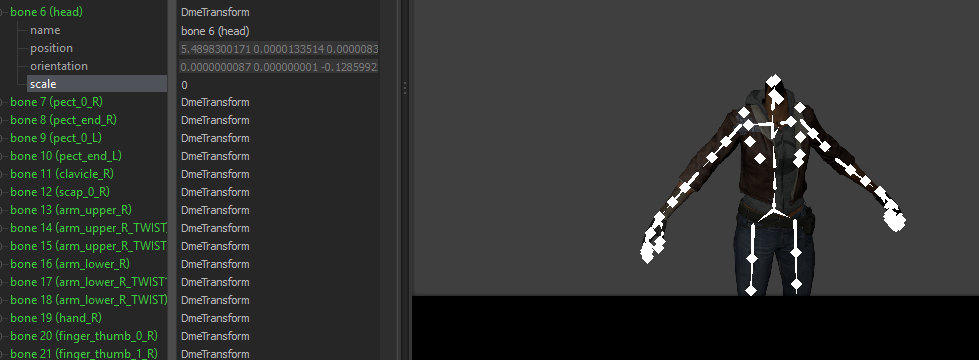
Don't worry. This is because the initial value is set to be 0, so you can simply change value of scale.
Your model will get as bigger as the value that you input (e.g. input 2 will makes your model twice as bigger, 10 as 10 times bigger).